This tutorial gives you an overview and talks about the fundamentals of Oracle Applications Framework.
Oracle Application Framework (OA Framework) is the Oracle Applications development and deployment platform for HTML-based business applications.
Simple Web Application Architecture ( Servlet / JSP ):

Initially Web Application was very simple ( developed in 1990s )
Application Tier Contains a Web Server, which maintains the components such as Servlet, JSP
Component : Component is piece of code, which implements well defined interface.
A Single Component is not an Application.
An Application consists many no.of components working together.
Component handles complete task, such as Business Logic, Database Transactions Logic and Presentation Logic.
Disadvantages :
1. Only One Application developer has to develop the complete component
2. Application developer has to concentrate on Business Logic, Database Transactions Logic as well as Presentation Logic.
3. Application Developer Must have the Multiple Skills
4. Development Time is more
5. Lot of confusion with Business Logic, Database Transactions Logic and Presentation Logic since they are being developed as single component.
To overcome the above disadvantages MVC1 Architecture was introduced
MVC1 Architecture:
M ⇒ Model V ⇒ View C ⇒ Controller
Model : Model Represents data object. Model is what is being manipulated and presented to the user
View : Serves as Screen representation of Model. It is the object that presents the current state of the data objects.
Controller : Defines the way user interface reacts to the user’s input. The Controller component is the object that manipulates the model or data object.
In MVC1 Architecture
→ Servlet / JSP acts as View as well as Controller.
→ Java Bean acts as Model Component.
Disadvantages :
- Only One Application developer has to develop the component with Business Logic, as well as Presentation Logic.
- Application developer has to concentrate on Business Logic as well as Presentation Logic.
- Application Developer Must have the Multiple Skills
- Resources such as Java developers and Web developers can not be used effectively
- Development Time is more
- Lot of confusion with Business Logic, Presentation Logic since they are being developed as single component.
To overcome the above disadvantages MVC2 Architecture has been introduced
MVC2 Architecture :
Struts Frame work follows the MVC2 Architecture
.png)
→ Servlet acts as Controller
→ JSP acts as View
→ Java Bean acts as Model
Controller: It is java Servlet called as Action Servlet. It receives request from the web client and stores data into the Java Bean called as Form Bean (Model) and receives response (success / fail) from the Form Bean. Based on the response from Form Bean, Action Servlet decides, which page (view) to be presented to the client.
Model: It is Java Bean called as Form Bean. It will receive the client data through the Controller and performs the data validations or data base transactions such DML and DQL operations. After performing database transactions it provides the data for the view.
View: It is a JSP. It populates the data from the Form Bean ( Model ) and Present to the user.
Oracle Application Frame Work Architecture:
Architecture of Oracle Application Frame Work is similar to the Struts Frame Work but some difference are there.
AM ⇒ Application Module VO ⇒ View Object EO ⇒ Entity Object
Controller:
→ It is a Java Class.
→ OAControllerImpl is a parent of all Controller Classes.
→ Controller performs data base transactions through the Application Module interface.
→ It will get the data through the Application Module and Push into the View.
View:
→ It is JSP with GUI Components.
→ It populates data into it’s GUI components from VO.
Model:
→ It is to interact with Database through the BC4J Components.
→ It is a combination of Application Module, View Object and Entity Object.
Application Module:
- It is an interface given to the Controller Classes.
- It is Mandatory for OAF Applications
- It can be shared by multiple controllers.
- It performs DQL operations through the View Object
- It performs DML operations through the Entity Object.
- OAApplicationModuleImpl ( Generic AM ) is a parent of Application Module Class.
- It is mandatory for all applications
View Object:
- SQL Query ( SELECT statement to project the data in the form )
- It should be stored in .server package
- View Object can be developed manually or BC4j wizard
- OAViewObjectImpl : is the parent of all view objects
- All APIs starts with OA
Entity Object:
- It is database object such as table, view and etc
- DML operations will be performed on the Entity Object
- It should be stored in schema.server package
- OAEntityImpl : is the parent of all Entity Objects
Onion Architecture of OA Framework
- OA Framework can be extracted into a series of concentric layers, like an onion.
- Each layer communicates with it top and bottom layers.
Key Features of MVC Architecture
- Integrated development environment
- Durable personalizations and extensions
- Consistent and compelling user interface
- User interface interactivity
- Object oriented reuse
- Oracle portal interoperability
- Built-in security
- Deployment environment
Comparison of D2k , OAF and ADF
| D2k | OAF | ADF |
| Desk Top Application | It is Frame with MVC Architecture | It is a Frame work with MVC Architecture |
| It is a Client and Server Architecture | It is a 3-Tier Architecture | It is a N-Tier Architecture |
| From Builder used to develop the applications | JDeveloper is used to develop the applications | JDeveloper is used to develop the applications |
| PL/SQL | JAVA | JAVA |
| Drag and Drop features | No Drag and Drop features | Drag and Drop features |
| Client and Server Application | Web Application | Enterprise Application |
JDeveloper Installation and Setting Environment
1. Get the JDeveloper software ( ZIP File : p4141787_11i_GENERIC.zip )
2. Copy into required drive ( folder ) / ( C:)
Eg: C: JDEV ( create JDEV ( name can be any one ) folder in C-drive
3. Extract the ZIP file name p4141787_11i_GENERIC.zip )
Right click ⇒ WinZip ⇒ ExtractToHere
After extracting it generates following
.png)
4. Take the shortcut of C:JDEVjdevbinjdevbin jdevW.exe to desktop
5. Copy the dbc file form Oracle Apps Server to JDeveloper
Source Oracle Apps path: D:oraclevisapplfnd11.5.0secureVIS_appsvis.dbc
JDevelopre Path: C:JDEVjdevhomejdevdbc_filessecure
6. Set the Environment variables of O/S
My Computer → Advanced → Environment Variables → New →
Variable Name : JDEV_USER_HOME
Variable Value : C:JDEVjdevhomejdev
OK → OK → OK
Testing Functionality of Jdeveloper
1. go to connection à Right Click à New database connection à Next à
Connection Name : test ( as desired )
Connection Type : Oracle ( JDBC )
Next :
2. User Name : apps
Password : apps
Next
3. Driver : thin
Host Name : localhost ( if database is on the local system, else URL of DB server )
JDBC Port : 1521
SID : VIS
For details see the vis.dbc located in the folder :
D:oraclevisapplfnd11.5.0secureVIS_apps
APPS_JDBC_URL=jdbc:oracle:thin:@(DESCRIPTION=(LOAD_BALANCE=YES)(FAILOVER=YES)(ADDRESS_LIST=(ADDRESS=(PROTOCOL=tcp)(HOST=APPS.ora.com)(PORT=1521)))(CONNECT_DATA=(SID=VIS)))
Next
4. Test Connection
Result : success
Next
5. Finish
The packages, which are used in the OA Frame Work Applications.
There are six package used in the OA Frame Work Applications.
1) <3rd party identifier > .oracle.apps...[] .webui
2) <3rd party identifier > .oracle.apps...[] lov.webui
3) <3rd party identifier > .oracle.apps...[] .server
4) <3rd party identifier > .oracle.apps...[] lov.server
5) <3rd party identifier > .oracle.apps...[] poplist.server
6) <3rd party identifier > .oracle.apps...[] Schema.server
Steps to Develop the Application
Eg:
Hello Page
1. Create the work space
2. Create the project
3. Create the package
4. Create the application module
5. Create the page
6. Set the properties of the page
AM Definition
Window Title
Title
1) Creation of Work Space
WorkSpace → Right Click → New OA work space
Directory Name : C:JDEVjdevbinjdevmyprojects
File Name : xxclinet.jws ( jws → Java Work Space )
Select Add a New OA Project
2) Creation of a project
Directory Name : C:JDEVjdevbinjdevmyprojects
Project name : First.jpr
Package Name : first.oracle.apps.po.hello.webui
Syntax : for Pack name
<3rd party identifier > .oracle.apps...[].webui
In the above
<3rd party identifier > → mycompany
→ po
→ requisition
[] → it is an optional ( as desired )
Next
Use Responsibility for design time
Supply the name of connection : test
Here New → to create new connection
Edit → to change the name of the connection
Next
DBC File Name : C:JDEVjdevhomejdevdbc_filessecurevis.dbc
User name : operations ( front end user )
Password : welcome
Application short Name : PO
Responsibility key : PURCHASING_OPERATIONS
Next – Finish
3) Create of a package
Right click on .jpr file → New Business Component Package → Next
Package Name : first.oracle.apps.po.hello.server
( Select Entity object mapped to database schema objects )
Next →
Connection Name : test
Sql Flavour : oracle
Type Map : oracle
Next →
User name : apps
Password : apps
Next → finish
Note : it generates test Connection
4) Create Application Module
Right Click on package → New Application Module → Next →
Name : TestAM
Package : first.oracle.apps.po.hello.server
Next → Next → Next → Next → finish
Note : It generates following files
1) TestAM.xml
2) TestAMImpl.java
5) Creation of a Page
Right Click on .jpr file → New → Web Tier → OA Components → Page → OK
Name : HelloPG
Package : first.oracle.apps.po.hello.webui
Note : It generates the file called : HelloPG.xml
6) Set the Properties of the page
Select the page → Structure →
Region1
Properties :
Id : mainRN
AM Definition : click on the list box and select the AM ( TestAM )
Window Title : Hello Page
Title : Hello This is my First Page
( at least one of the above two 1) Window Title 2) Title is required )
7) Build the Application
Right click on .jpr → Re-build
8) Run the Page Go to xml → Right Click → Run Page
Working with items:
Adding Items to region
Before the creating items take a header region ( as desired )
Naming Convention for Region :
Name Starts with purpose
Name ends with RN
Right Click on Region1(RootRN)/ (HeaderRN) → item
Text Field:
properties:
Id : UserId
Item Style : messageTextInput
Prompt : User Name
Data Type : VARCHAR2 ( As desired )
Comments : Created for Login User Id
Required : Yes ( Yes → Mandatory field, No → Optional )
Read only : True ( to make it as read only filed, we can not edit the filed )
False → we can edit the filed.
( use for Id generating automatically , used with database sequence )
Disable : true ( to avoid the cursor focus into the text filed )
Maximum Length : the maximum that can be entered into the text filed.
Initial Value : default value
Additional Text : text to be displayed when muse over the item.
Rendered : false → to hide the text filed from the user.
CSS Class : setting back ground colors.
Length : Width of the text field, that can be visible to user
Height : 1 ( it will not generate multiple lines )
> 1 to generated the multiple lines automatically
Vertical Alignment : Top/Middle/Bottom ( Prompt alignment )
Tip Type : to display some hint message just below the text filed
Access Key : it is short cut key ( Alt + 0, 1, 2, 3, 4, 5, 6, 7, 8, 9 )
Secret : true ( password ***** )
To create next item click any item → new → item (or) right click on Region
Submit Button:
Id : Go
Item Style : submitButton ( it will have default action)
Prompt : Go
resetButton:
Id : Clear
Item Style : resetButton ( to clear the form)
Text : Clear ( prompt )
Access Key ( Short Key )
Normal Button:
Id : go
Item Style : Button
Prompt : as desired
Action Type : fireAction ( like a trigger to get the action )
It will be handled inside of controller class.
Images:
Copy the required Image into
C:JDEVjdevhomejdevmyhtmlOA_MEDIA
Item Style : Image
Image URI : ( imagefile.gif)
Additional Text : Mouse over message.
Link:
Id : lnk
Item Style : link
Text : Oracle Apps Home
Destination URI : HTTP://APPS.ORA.COM:8000
To Connect to Gmail site use : HTTP://WWW.GMAIL.COM
Check Box:
Id : job
Item style : messageCheckBox
Checked Value : MANAGER
Unchecked Value :
Initially Checked : true
The difference between Checkbox and Radio Button is that, Checkbox allows only single selection where as Radio Button allows Multiple Selection.
Radio Buttons :
First create RadiGroup
Next create Radio Buttons
Radio Group
Id : gender
Item style : messageRadioGroup
Data Type : VARCHAR2
Radio Button
Id : male
Item Style : messageRadioButton
Group Name : gender
Initial Vale : Male
Value Checked : Male
Prompt : MALE
Spacer: to provide the space between two components
Id : space
Height / Width ( as desired )
Raw Text: → to display some text
Id:
Item Style: rawText
Text : Oracle Apps Frame Work ( as desired )
Separator: to place the separator between components
Text Editor:
Id: address
Item Style: richTextEditor
Vertical alignment: Top
Spacer: → to provide the space between two components
Date:
Id : hireDate
Item Style : messageTextInput
Data Type : DATE
Prompt : Date Of Joining
tipType : dateFormat
TipMessage (Hint Message): First store message into the database table called: FND_NEW_MESSAGES with the help of Apps front end.
Navigation:
Application Developer → Application → Messages
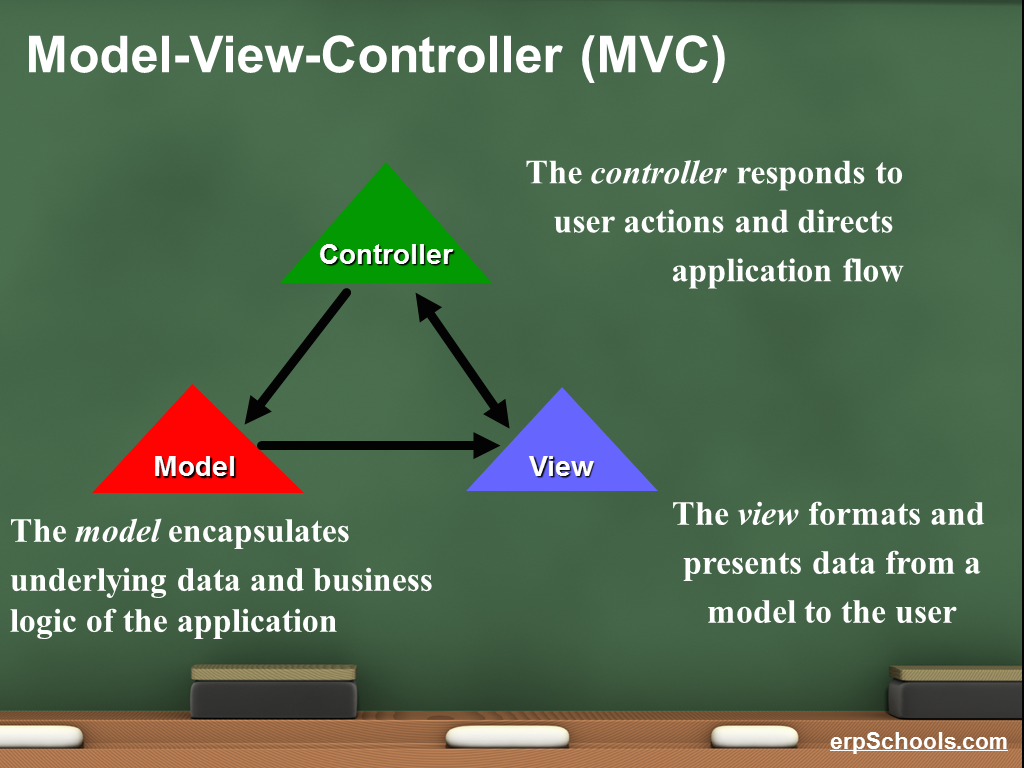
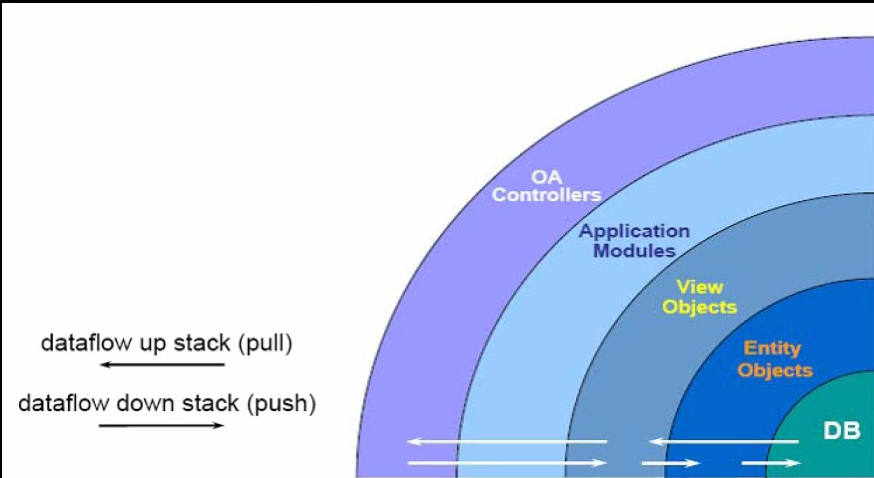
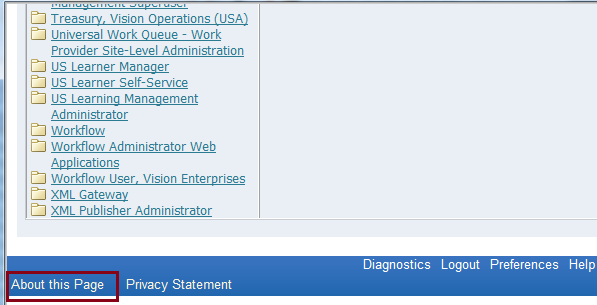
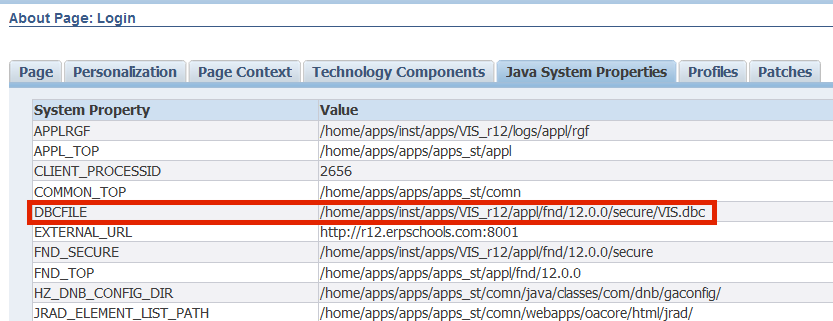
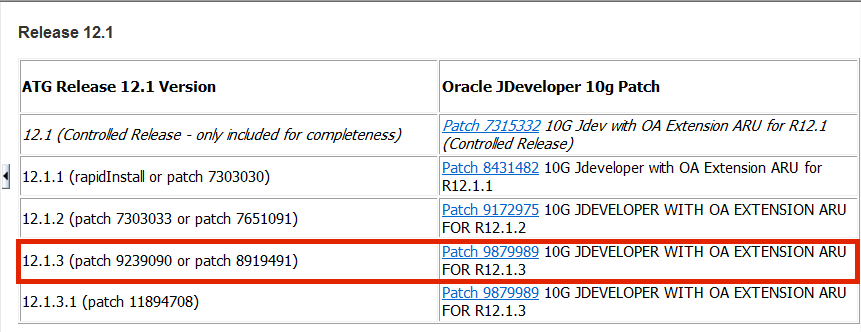
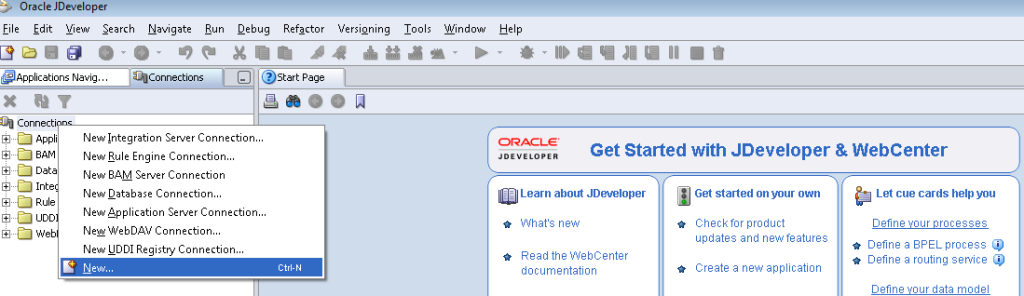
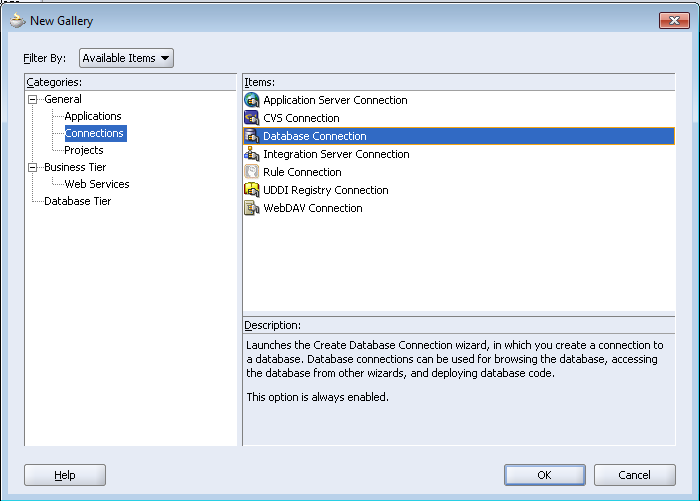
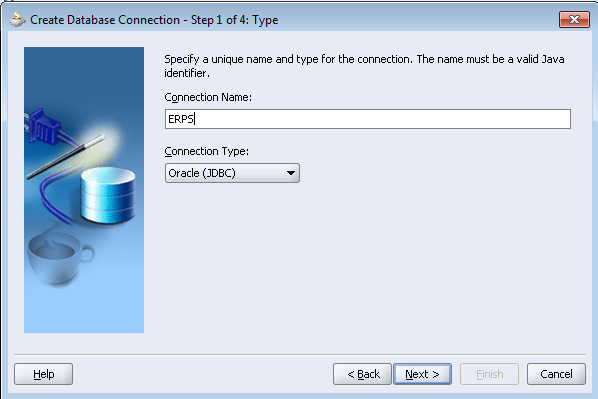
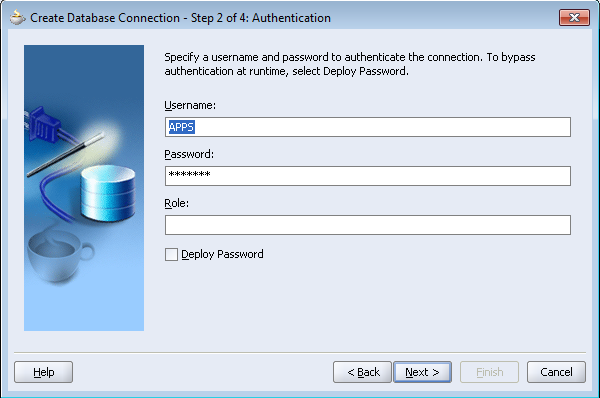
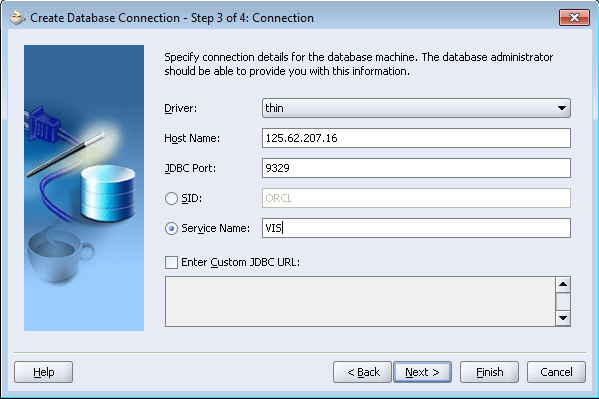
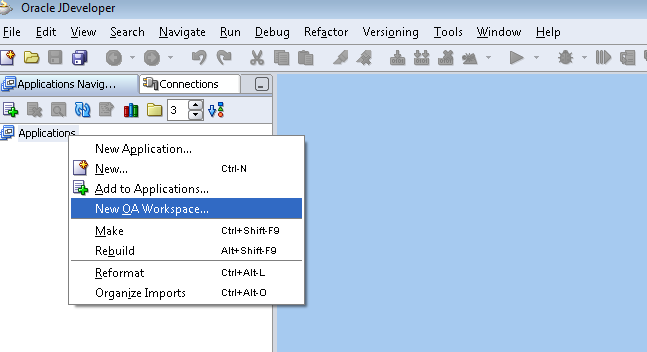
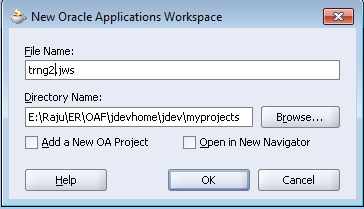
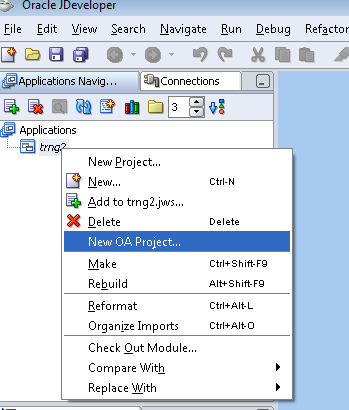
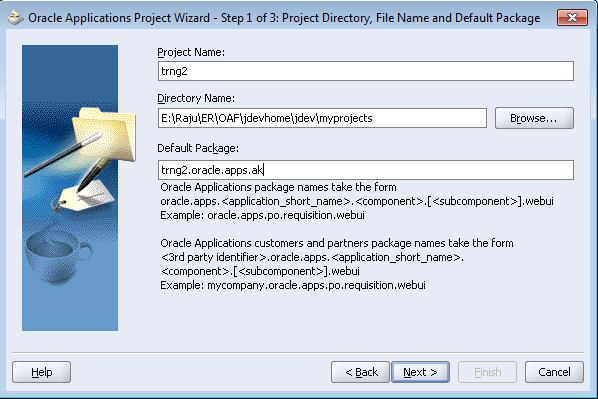
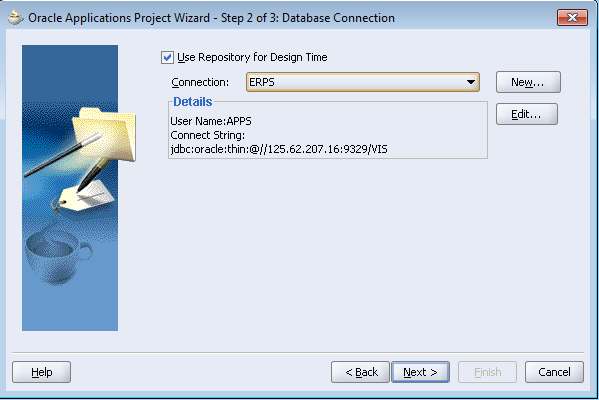
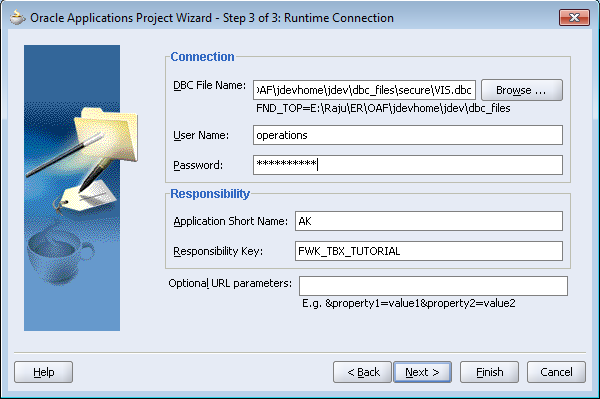
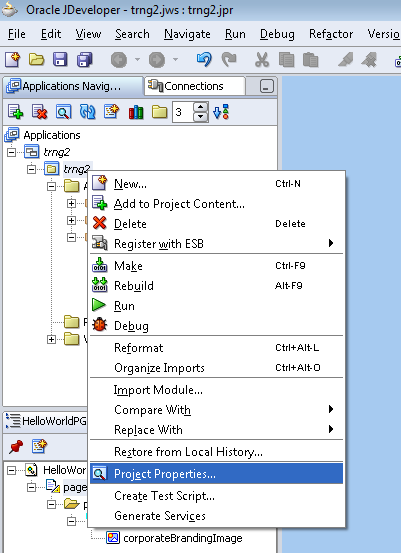
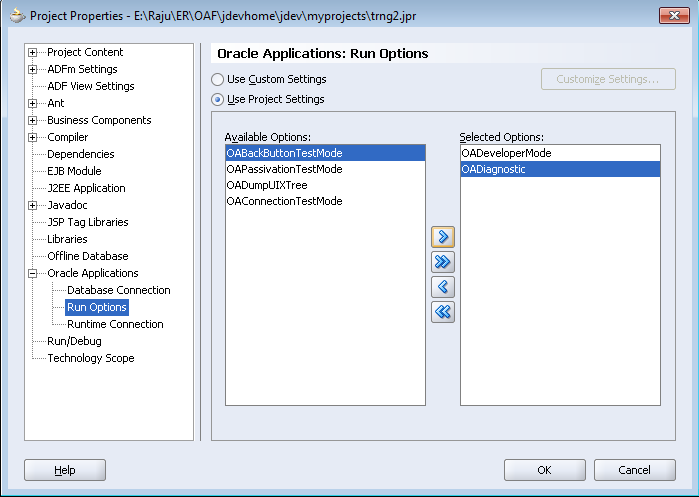
 Initially Web Application was very simple ( developed in 1990s )
Initially Web Application was very simple ( developed in 1990s ).png)
.png) → Servlet acts as Controller
→ Servlet acts as Controller.png)
.png)
.png)